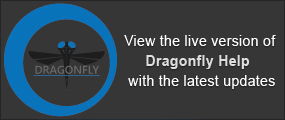Classifier Panel
The Classifier panel provides information — name, category, description, summary, and status — about all the trained classifiers that are available for segmentation. You can also create new classifiers for a segmentation workflow.
Click the Classifier tab on the Segmentation Trainer dialog to open the Classifier panel, shown below.
Classifier panel
A. Classifiers list B. Classifier details
The information presented on every other panel in the Segmentation Trainer dialog is associated with the currently selected classifier in the list.
All trained classifiers available for segmentation are listed in the top section of the Classifier panel.
Classifiers list

You can filter the list by state, category, the number of datasets or classes, engine, and working area to find a particular classifier. To filter the classifier list, check the Filter Classifiers option and then select your filter criteria. The filter options are shown below.
Classifier filters

A number of options — Create New, Duplicate, Delete, and Reset — are available in the Classifier pop-up menu.
Pop-up menu

|
|
Description |
|---|---|
|
Create New |
Automatically creates a new model that includes the following files. You should note that all files in the model are saved in the root directory: Classifier files (*.classifier extension)… Stores the classifier summary and description. Dataset features presets files (*.datasetFeaturesPresets extension)… Stores the filters and settings for each dataset feature preset that is added to the model's features tree in a separate file. Engine file (*.engine extension)… Stores the selected classification engine. Region features presets files (*.regionFeaturesPresets extension)… Stores the filters and settings for each region feature preset that is added to the model's features tree in a separate file. |
|
Duplicate |
Creates an untrained copy of the current classifier with the same inputs and features. NOTE The name of a classifier can be edited by double-clicking it in the list. |
|
Delete |
Deletes the selected classifier. |
|
Reset |
Restores the default engine parameters and lets you change the classifier engine or its parameters after a model has been trained. However, the classifier inputs and features will be retained. This will allow you to try different engines and parameters without duplicating the model. |
Details about the selected classifier — category, description, summary, and author — are available in the bottom section of the Classifier panel, as shown below.

|
|
Description |
|---|---|
|
Name |
Indicates the name assigned to the selected classifier. NOTE The name of a classifier can be edited by double-clicking it. |
|
Category |
Indicates the category to which the selected classifier is assigned — Biological, Demo, Experimental, Production, or Other. If required, you can create new categories by clicking the New button. |
|
Description |
This optional field can be used to add additional information about the classifier. |
|
Summary |
Indicates the current status of the classifier and lists the inputs, engine, and working area. You should note that some items are color coded to draw your attention to issues that may require attention. Issues that are currently blocking the workflow are colored red, while items colored yellow may require attention, but are not blocking the workflow. For example, Classes: (Not filled) will be colored in red if the engine is not trained since they are mandatory to train the engine. For trained engines, Classes: (Not filled) will appear in yellow since they are not mandatory for trained engines and can remain unfilled. Requirements… Indicates the current status of the classifier — Functional or Not Functional. State… Indicates the current state of the classifier— Trained or Not Trained. Datasets… Indicates the number of datasets required to run the segmentation workflow and if they are filled or not filled. Status can be Undefined for a new classifier, xx (Not Filled) for a trained classifier that does not have the required dataset input, and xx for a trained classifier with the required dataset input. Classes… Indicates the number of segmentation labels, or training classes, used to train the classifier and if they are filled or not filled. Not required when segmenting a dataset with a trained classifier. Status can be Undefined for a new classifier, xx (Not Filled) for a trained classifier that does not have any inputs, and xx for a trained classifier with the indicated segmentation label inputs. Features tree… Indicates the status of the features tree — Ready or Not Ready. Engine… Lists the engine used by the classifier. Working area… Indicates the working area selected for the classifier — Pixel or Region. |
|
General documentation |
Provides input fields to add general information, such as the name or names of the classifier author, as well as their contact information, applicable copyrights, creation date, and version number. |